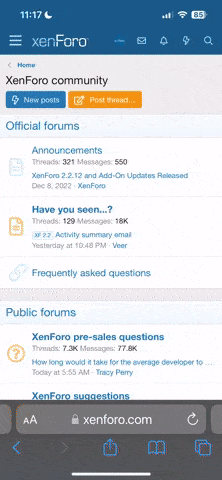Sluggo
Active Member
This is really less complex than it looks. All you really have to do is type (or copy from the gallery) this simple code
smg id=101 and surround it with square brackets [] you will notice that any picture in the gallery gives you an ID number when you hover over it. id=101 is only an example.
Hover your mouse over Bob's license picture in the slideshow above, now look in the status bar below the browser and you'll see this image has an ID of 3505.
now just type smg id=3505 and then put a [ in front and a ] at the end. You get this: [smg id=3505]
Everything beyond this point is not necessary. But those of you that are a little geekish might want to look through it because there is some things you can do we could not do before.
[smg] tag ~ the basics
A quick example:
smg id=123 type=preview align=center width=400 caption="Hello, world!"(square bracket surrounding this statement have been removed to prevent the picture from displaying)
Result:
[smg id=123 type=preview align=center width=400 caption="Hello, world"]
This will show in your posts a center-aligned mid-size (preview) picture, re-sized to 400 pixels wide, with a caption below it. All parameters are optional, except for the item ID.
smg id=1 type=album (square bracket surrounding this statement have been removed to prevent the picture from displaying)
This will show in your posts the latest items in your first album. They will be shown using the box type (see below).
Possible values:
- type=normal, box, link, preview, full, album
- align=none, left, center, right
- width=123 (in pixels)
- caption="Caption text" or caption=SingleWordText
Result: [smg id=1 type=album]
id
* All items are identified by a specific number which you can see in its URL. Just use it here. This is the only parameter that is NOT optional. You may specify several items by separating them with commas, as in smg id=1,2,3 type=album.(square bracket surrounding this statement have been removed to prevent the picture from displaying)
Result:
[smg id=1,2,3 type=album]
type
* normal (default, except if set up differently) - show the thumbnail. Click on it to show a preview.
* av - embed an audio or video item within a player. If you do not use this parameter, the item's thumbnail will show up as expected, but clicking on it will load the file directly. You don't want that to happen. Really.
* box - show the thumbnail box, with full details, as in the SMG pages. Clicking on the thumbnail will lead you to the item page.
* link - just like the default, except that the caption is clickable and leads you to the item page. If no caption is set, a default link will be shown instead.
* preview (may be default if set up accordingly) - show the preview picture (halfway between thumbnail and full picture.)
* full (may be default if set up accordingly) - show the full picture. Make sure you set the width parameter!
* album - show the latest items from the album(s) indicated in id. They will be shown using the box type.
align
* none (default) - normal alignment. Will not allow thumbnails to its right or left.
* left - left-align the thumbnail. Use several left-aligned smg tags to show thumbnails next to each other.
* center - center-align the thumbnail. Will not allow thumbnails to its right or left, except if showing them in this order: [smg align=left][smg align=right][smg align=center]
* right - same as left, but right-aligned. You got it.
width
* Any number higher than zero will do. This parameter is only needed if you want to force a specific width.
* Set the tag type according to the desired size. For instance, if your thumbnails have a default width of 120, and previews are 500 pixels wide, use [smg type=preview] if you're forcing a width of 300 to 500 pixels, otherwise the resulting thumbnail will be very blurry.
caption
* Show a caption below the thumbnail (if type is set to link, the caption will be clickable and lead you to the item page.)
* Any string will do. If it contains spaces or brackets, be sure to enclose it between "double quotes".
smg id=101 and surround it with square brackets [] you will notice that any picture in the gallery gives you an ID number when you hover over it. id=101 is only an example.
Hover your mouse over Bob's license picture in the slideshow above, now look in the status bar below the browser and you'll see this image has an ID of 3505.
now just type smg id=3505 and then put a [ in front and a ] at the end. You get this: [smg id=3505]
Everything beyond this point is not necessary. But those of you that are a little geekish might want to look through it because there is some things you can do we could not do before.
[smg] tag ~ the basics
A quick example:
smg id=123 type=preview align=center width=400 caption="Hello, world!"(square bracket surrounding this statement have been removed to prevent the picture from displaying)
Result:
[smg id=123 type=preview align=center width=400 caption="Hello, world"]
This will show in your posts a center-aligned mid-size (preview) picture, re-sized to 400 pixels wide, with a caption below it. All parameters are optional, except for the item ID.
smg id=1 type=album (square bracket surrounding this statement have been removed to prevent the picture from displaying)
This will show in your posts the latest items in your first album. They will be shown using the box type (see below).
Possible values:
- type=normal, box, link, preview, full, album
- align=none, left, center, right
- width=123 (in pixels)
- caption="Caption text" or caption=SingleWordText
Result: [smg id=1 type=album]
id
* All items are identified by a specific number which you can see in its URL. Just use it here. This is the only parameter that is NOT optional. You may specify several items by separating them with commas, as in smg id=1,2,3 type=album.(square bracket surrounding this statement have been removed to prevent the picture from displaying)
Result:
[smg id=1,2,3 type=album]
type
* normal (default, except if set up differently) - show the thumbnail. Click on it to show a preview.
* av - embed an audio or video item within a player. If you do not use this parameter, the item's thumbnail will show up as expected, but clicking on it will load the file directly. You don't want that to happen. Really.
* box - show the thumbnail box, with full details, as in the SMG pages. Clicking on the thumbnail will lead you to the item page.
* link - just like the default, except that the caption is clickable and leads you to the item page. If no caption is set, a default link will be shown instead.
* preview (may be default if set up accordingly) - show the preview picture (halfway between thumbnail and full picture.)
* full (may be default if set up accordingly) - show the full picture. Make sure you set the width parameter!
* album - show the latest items from the album(s) indicated in id. They will be shown using the box type.
align
* none (default) - normal alignment. Will not allow thumbnails to its right or left.
* left - left-align the thumbnail. Use several left-aligned smg tags to show thumbnails next to each other.
* center - center-align the thumbnail. Will not allow thumbnails to its right or left, except if showing them in this order: [smg align=left][smg align=right][smg align=center]
* right - same as left, but right-aligned. You got it.
width
* Any number higher than zero will do. This parameter is only needed if you want to force a specific width.
* Set the tag type according to the desired size. For instance, if your thumbnails have a default width of 120, and previews are 500 pixels wide, use [smg type=preview] if you're forcing a width of 300 to 500 pixels, otherwise the resulting thumbnail will be very blurry.
caption
* Show a caption below the thumbnail (if type is set to link, the caption will be clickable and lead you to the item page.)
* Any string will do. If it contains spaces or brackets, be sure to enclose it between "double quotes".